FAQs
Get your questions answered
General Questions
Just in Case Message is a secure platform that offers a service to allow you to write emails ahead of time to be delivered to your loved ones or people you trust in case something happens to you.
Planning for the future is never easy. Just-in-case-Message aims to take some of that stress off your shoulders by offering you the ability to communicate with friends and family in the event of a tragedy.
Share sensitive information with your trusted and loved ones, such as account information so they will be able to carry out financial and personal duties. Further, leave important messages containing instructions for paying bills, closing accounts, and other life activities.
Write your messages ahead of time, share important information, assign your trustees, and we’ll deliver them for you if ever needed.
More info on our How it Works page.
Creating an account is easy and free. Simply, click the [Sign Up] button at the top, enter your minimal personal info, and get started.
You’ll automatically subscribe to our Basic plan that allows you to try our platform for 30 days.
After your 30-day free trial, choose from our paid plans to continue using Just in Case Message.
Check our pricing here for more details.
All your data, including files you upload, are stored using strong security and encryption. We encrypt personal data fields in our databases and we host our system on the Microsoft Azure secure network.
All data communications are encrypted via HTTPS using an SSL certificate. HTTPS (Hypertext transfer protocol secure) is encrypted in order to increase the security of data transfer.
Read More
We’ll periodically send you check-in emails to ensure everything is fine. All you have to do is open the email and click the [OK] button. If you fail to reply we’ll send your messages to your trustees.
To ensure that your messages won’t be sent accidentally if you fail to check in “OK”, you can configure the system on how often you should receive the check-in messages.
For example, you can configure the system to send you check-in messages every day for 5 days, so even if you miss a few emails, you’ll have more chances to check in OK.
You can also pause these check-in messages at any time in case you’ll be traveling to a place without internet access for a few days.
Personalized security quizzes are a unique element of our system. They allow you to build quizzes using personal photos or questions that ONLY your trustees can solve.
For example: let’s assume you’ve visited Acadia National Park in Maine a few times with your kids (great experience by the way), and is becoming your favorite place for camping. You can create a multiple-choice quiz asking: “Select one of our favorite vacation places?”.
Add “Acadia National Park” along 4-5 other places you’ve never been. You kids (trustees) should be able to solve the quiz, easily.
A personalized security quiz can also be a photo of you and your kids at the campground during one of your vacation summers. Only your kids can identify the location from the photo (assuming is not taken next to a revealing traffic sign), therefore answer the quiz.
Another example: let’s assume you have a daughter and a son and you are creating a quiz for your son to solve; upload a photo of one of your daughter’s birthday parties, and ask your son to click on his sister.
Many sites use questions to secure logins but they are always using a fixed list of questions that you cannot change. JICM allows you to build your own.
To ensure you continue receiving important updates from us without interruption, please add our support email address, support@justincasemessage.com, to your list of safe senders. This helps prevent our emails from accidentally landing in your spam or junk folder.
For Gmail Users:
- Open Gmail and go to your inbox.
- Find an email from support@justincasemessage.com.
- Hover over our sender name and a window will pop up.
- Click “Add to Contacts” to save us to your Contacts list.
For Outlook Users:
- Open an email from support@justincasemessage.com.
- Right-click our sender’s name and click “Add to Outlook Contacts.”
- Click “Save.”
For Apple Mail Users:
- Open an email from support@justincasemessage.com.
- Click on our email address at the top of the email.
- Choose “Add to Contacts” or “Add to VIPs” to ensure you continue receiving our emails.
For Yahoo Mail Users:
- Click on an email from support@justincasemessage.com.
- Click on the sender’s name or email address at the top of the email.
- Click “Add to contacts.”
- Fill in additional details if necessary and click “Save.”
How Can I Share Sensitive Data Safely?
Perhaps, the most secure way to store sensitive information is to save them offline. Simply, write all your sensitive info on a piece of paper or journal and put it in a safe location in your house or a safe deposit box.
Then, when writing your just-in-case message, refer to its location.
Instead of typing the exact password text in your information cards, create a personalized password and share its meaning.
Transform your passwords into meaningful yet secure riddles. For example, change your password to something like “Sequoia1998”. Then, provide your trustees with simple clues on your information card: “First family trip location + the year of our adventure”. Our innovative system keeps your details safe and makes access intuitive for your trustees, offering peace of mind without compromising security.
Example:
Let’s say you want to share your bank’s website login information with a family member.
One way will be to create an information card such as this:
My Personal Checking Account Login
Url: https:///www.mybank.com
Username: myemail@mailserver.com
Password: SecurePassword01#
Instead, you can change your password to something a family member can decipher, such as “Acadia2015”.
So your information card should look like this:
My Personal Checking Account Login
Url: https:///www.mybank.com
Username: myemail@mailserver.com
Password: “Our favorite vacation place (one word)” + “First year we’ve visited (4 digits)”
Let’s assume that you want to create a new information card and enter the login information of your online bank account.
One way will be to create an information card such as this:
My Personal Checking Account Login
Url: https:///www.mybank.com
Username: myemail@mailserver.com
Password: SecurePassword01#
Instead, you can remove the username and password and upload a screenshot you can take with your phone that shows your login information but doesn’t reveal the actual website.
Example:
My Personal Checking Account Login
Url: https:///www.mybank.com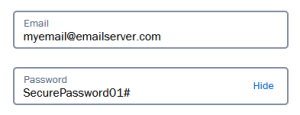
This way, your login information is stored as two separate chunks that individually aren’t meaningful.